A project template in DOORS database is useful for starting up new projects. The idea behind this is that the template contains all the modules, link modules and link relationships predefined in addition to common attributes and views.
Typically this kind of template is created based on analysis of requirements management process, but as a simpler option DOORS contains a tool to create a project template (menu selection File / New / Project Startup Wizard). As this function creates a new project, the user using the Project Startup Wizard and copying the resulting template project should be of Database Manage user type.
The first step in the template creation is to name the project and give a description.
In the second step you start to define your template project properties. Firstly the project type can be either “System” or “Software” and the project approach can be “Formal”, “Informal” of “Very Informal”. If you select a software project, the function will add software requirements or design to the module list, if a system project is selected then no software modules are created.
If the approach is informal, then only the Requirements module is added and as you go upwards in formality, more modules are added. You can also insert custom modules defined by your own needs and remove some modules not needed.
After the set of modules has been selected, you can add attributes to the definition.
First, select to which module attributes will be added and then select which type of attribute set to include. In the picture I have selected the “Requirements” module and then chose to insert attributes typical for “System Requirements”. Of course these attribute definition sets might not be sufficient for all needs, so you can also add custom attributes which will use those attribute types available in the modules.
Views for modules can be defined after attribute creation. Again, select which module you want to define views in and choose from the “Typical views” list which views you want to include in the selected module. Also custom views can be added in this step.
The second-to-last step is to give a name to the wizard definition, so that the same definition can be re-used.
In the last wizard dialog just press “Finish” to create your project.
The created project will contain those modules defined, with the attributes and views defined. To use this template, just copy and rename it in the database or use the Project Startup Wizard again as the definition has been saved.
Note that the project template created by the wizard does not include any link modules, link relationship definitions (linksets) or traceability views. These should be added to the project template so that the users shall not have problems in linking objects.
The modules created by the wizard might also need modifications: e.g. module header structure, additional attributes, attribute types and views. If the template project created by the wizard is modified heavily the stored definition might not anymore be usable, but the wizard function is a fast way to kick start your template creation.
(the DOORS version used for this blog entry was DOORS 9.5)
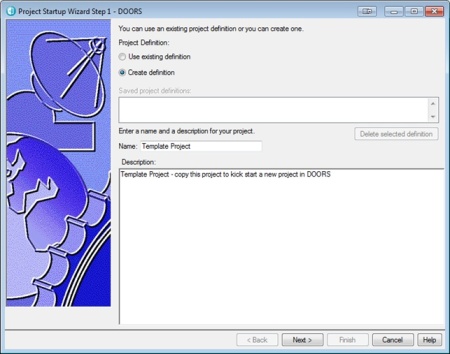









 Posted by Pekka Mäkinen
Posted by Pekka Mäkinen
You must be logged in to post a comment.